«`html
Introduction to Windows 10 Pro
Windows 10 Pro, a member of the Windows 10 family, was officially launched by Microsoft on July 29, 2015. This release represented a significant evolution from its predecessor, Windows 8.1 Pro, addressing key user feedback and incorporating modern-day user requirements. Designed primarily for businesses, professionals, and power users, Windows 10 Pro has established itself as a robust, flexible, and versatile operating system. The evolution from previous versions of Windows to Windows 10 Pro underscores Microsoft’s commitment to enhancing user productivity, security, and compatibility.
One of the unique aspects of Windows 10 Pro is its targeted user base. Unlike the more general Windows 10 Home, which is tailored to the average consumer, Windows 10 Pro offers advanced features aimed at businesses and professional users. These features include enhanced security mechanisms, sophisticated networking capabilities, and comprehensive management tools.
Among the notable distinctions between Windows 10 Home and Windows 10 Pro are advanced security options such as BitLocker device encryption, which provides critical data protection. Furthermore, the inclusion of Hyper-V virtualization allows users to run multiple operating systems on a single physical host, a feature indispensable for IT professionals and developers. Advanced networking tools and access to the Windows Update for Business service also position Windows 10 Pro as the preferred choice for managing devices on a network, ensuring timely updates and minimizing downtime.
Additionally, Windows 10 Pro supports joining a domain, a feature essential for companies requiring centralized management of numerous computers and servers. This capability enhances operational efficiency by integrating devices into a streamlined management architecture. Windows 10 Pro not only builds on the strengths of its predecessors but also introduces innovative features that cater to modern professional and business environments.
«`
Key Features and Benefits
Windows 10 Pro brings a host of advanced features and benefits, making it a standout choice for businesses and professionals alike. One of its most acclaimed features is its advanced security measures. With tools like BitLocker and Windows Defender, Windows 10 Pro ensures that sensitive data remains protected against unauthorized access and malware. BitLocker provides full-disk encryption, securing data, even on lost or stolen devices. Meanwhile, Windows Defender offers real-time protection against viruses and other threats, ensuring a secure operating environment.
Productivity enhancements are another hallmark of Windows 10 Pro. Features like Remote Desktop and Hyper-V bring significant advantages. Remote Desktop allows professionals to access their work computers from anywhere, facilitating a seamless workflow regardless of location. This capability is crucial for businesses with remote teams or employees who travel frequently. Hyper-V, on the other hand, provides virtualization support, enabling users to run multiple operating systems on the same physical machine. This is particularly beneficial for developers and IT professionals who need to test applications in different environments.
Management tools such as Group Policy further enhance the appeal of Windows 10 Pro. Group Policy provides IT administrators with a centralized way to manage and configure operating systems, applications, and users’ settings. This tool simplifies administrative tasks and ensures compliance with corporate policies. Moreover, the integration of Windows 10 Pro with cloud services, such as Microsoft Azure, elevates its capabilities, offering scalable solutions and synchronous device management.
Windows 10 Pro’s support for enterprise-level applications and work environments is evident through its compatibility with a wide array of enterprise software. Businesses can deploy critical systems and applications with confidence, backed by the robust infrastructure of Windows 10 Pro. Real-world examples include law firms utilizing BitLocker for client data protection and global consultancies leveraging Hyper-V for versatile IT setups. Each of these features collectively drives efficiency, security, and productivity, underscoring Windows 10 Pro as an optimal choice for professional use.
Installation and Setup
Acquiring, installing, and setting up Windows 10 Pro can be accomplished through several methods tailored to fit different needs and circumstances. Users can purchase a licensed copy from official retailers, Microsoft’s online store, or authorized sellers. Alternatively, upgrading from a previous edition, such as Windows 7, 8, or 8.1, offers a smooth transition to Windows 10 Pro. It’s crucial to ensure your current hardware meets the system requirements before proceeding. Key specifications include a 1 GHz processor, 1 GB RAM for the 32-bit version or 2 GB for the 64-bit version, 16 GB of free hard disk space for 32-bit OS and 20 GB for 64-bit OS, and a compatible graphics card with a DirectX 9 or later with WDDM 1.0 driver.
Once you’ve obtained your licensed copy or opted for an upgrade, the installation process is straightforward. Begin by creating a bootable USB drive using the Windows Media Creation Tool, or insert the installation DVD if you elected for a physical copy. Boot your machine from the selected media, and you will be guided through the installation wizard. Initially, you will need to select your language, time and currency format, and keyboard input method.
Following these selections, input your product key when prompted. Ensure your system is connected to the internet to validate this key directly with Microsoft servers. Next, choose between an Upgrade Install, which preserves your existing files, or a Custom Install, which offers a fresh installation but wipes existing data. Detailed customization options are available during and after installation. These include configuring security settings like setting up Windows Hello for biometric authentication, enabling BitLocker encryption for data security, and establishing privacy controls. Personalization settings such as choosing a preferred desktop theme, setting a background image, and adjusting system preferences can also be tailored to enhance your user experience.
Should you encounter installation issues, common troubleshooting steps include checking the integrity of your installation media, ensuring your BIOS settings are correctly configured for the boot sequence, and verifying your internet connection stability. Ensuring that your device drivers are up-to-date can resolve most compatibility issues, enabling a smoother installation process.
Tips and Tricks for Optimization
Maximizing the potential of Windows 10 Pro involves implementing a series of strategic optimizations. One key aspect is performance enhancement. Begin by managing startup programs: press Ctrl + Shift + Esc to open Task Manager, navigate to the Startup tab, and disable unnecessary programs that can slow down boot time. Regular disk cleanup is also vital. Use the built-in Disk Cleanup utility, available via the Start Menu, to clear temporary files and system caches.
Configuring Windows Update settings ensures your system remains secure and robust. Navigate to Settings > Update & Security > Windows Update, and schedule updates for offs-peak hours to minimize disruption. Moreover, leverage the power of virtual desktops to enhance productivity. By pressing Win + Tab, you can create multiple virtual desktops, allowing a seamless separation of workspaces.
Customization adds a personal touch to your operating environment. Modify the Start Menu by right-clicking on the Start button and selecting “Settings.” From there, you can pin preferred apps or resize menu tiles for better accessibility. Cortana, the AI assistant, can be a valuable tool for productivity. Access Cortana via the search bar, and configure it to manage your calendar, set reminders, and even execute voice commands.
Advanced users might explore the Task Scheduler to automate routine tasks, thereby saving time and effort. Access Task Scheduler from the Control Panel or search bar to create and manage automated tasks like periodic file backups or system scans. Another powerful feature is Windows Sandbox, a secure environment for running untrusted software without risking your main OS. Activate Windows Sandbox through Optional Features in Settings and employ it to test software or run suspicious files safely.
Regular system maintenance is crucial for consistent performance. This involves keeping drivers up-to-date, running disk defragmentation periodically, and monitoring system health using tools like Performance Monitor. By incorporating these tips and tricks, users can ensure their Windows 10 Pro experience is optimized for efficiency and productivity.

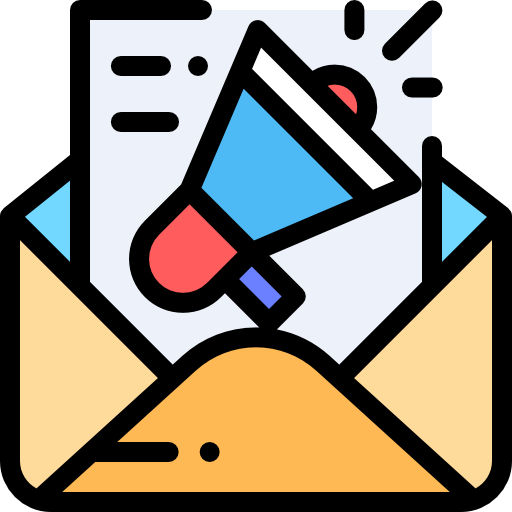

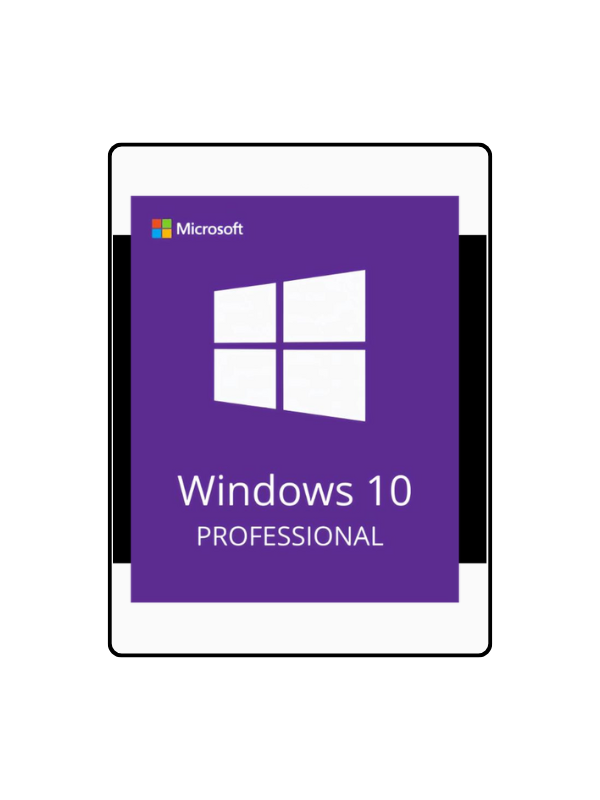


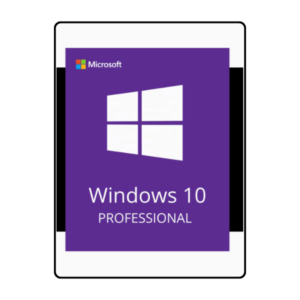
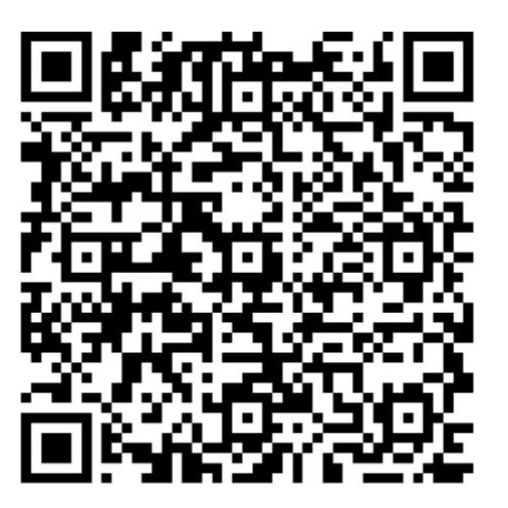
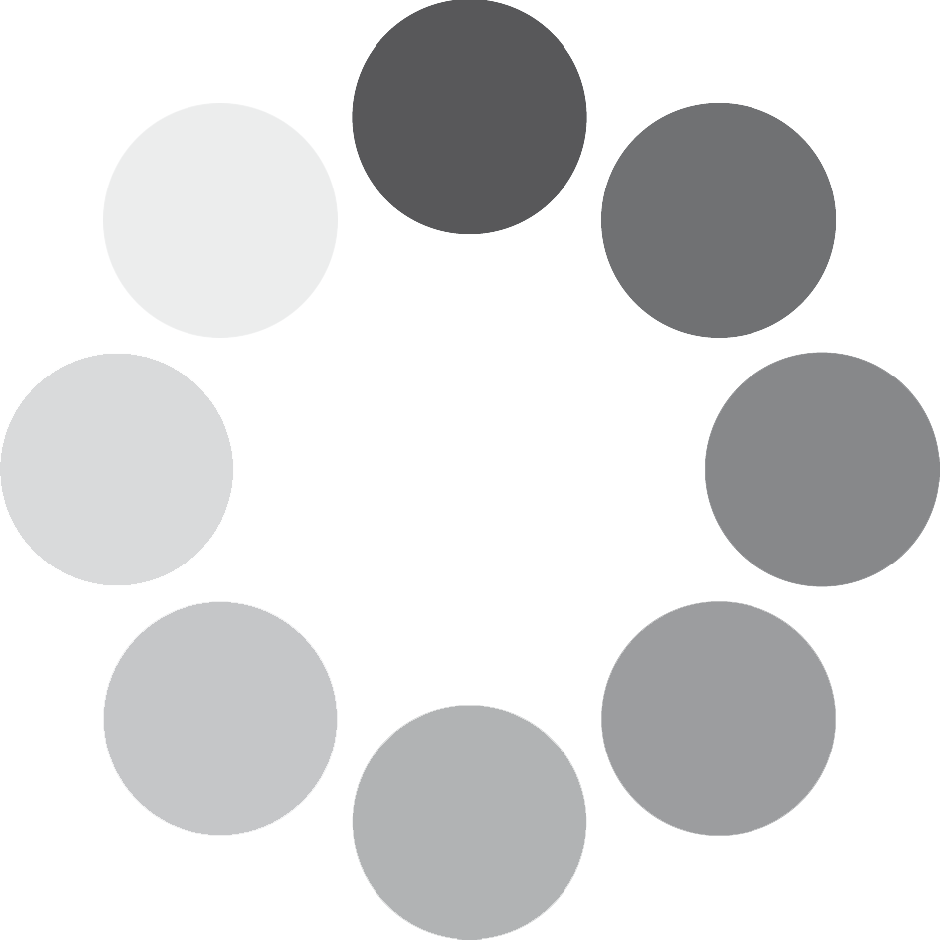

Valoraciones
No hay valoraciones aún.